

All elements completely coverd by this highlighting rectangle will be marked. This is done by clicking M1H in an empty spot then creating a rectangular window by dragging for top-left to bottom-right (A). Marking various Elements in an Area Simultaneously: If elements are overlapping then use ++ to select the elements on the bottom layer. This function can also be carried out by a combination of the (select) and (edit) keys. This method can also be used to subtract an element from a group.ĭouble clicking a desired elements with M11 will open a dialog box in which the preferences of the selected elements can be altered. This is done by clicking +M1 onto any additional elements. Marking and Unmarking Additional Elements:Īfter selecting a desires element/component, additional elements can be marked to can be from a group of selected elements. The entire symbol/package is marked by clicking any element/part of the component The entire symbol/package is marked by clicking the handle They are also found by selecting "Settings for the pointer mode" located on the toolbar and carry out the following effects: While highlighting components, these settings can be of use. These settings are found by going to the toolbar and selecting "Settings for the pointer mode" and they carry the following effects:Ĭlicking M1 highlights a single element of a signalĬlicking M1 highlights a branch of a signalĬlicking M1 highlights an island of a signalĬlicking M1 highlights the complete signal Certain "Pointer Mode" settings can be used while highlighting signals. Clicking M1 at a free area in the project will unmark all marked elements. Highlighting (marking) an element, signal or component:Īn element is marked by clicking M1 on the desired element or elements handle. The following actions can be carried out while in Pointer mode: Highlighted elements can then by dragged and displace (moved) using the mouse keys. lines, signal tracks, components, packages, etc.) by moving the cursor over the element and clicking the left mouse key. This mouse key is used to highlight (select/mark) various elements (e.g. M3H= Hold the scrolling wheel and move the mouse: Moves the whole sheet. M12= Simultaneously click both right and left mouse button In "Place track" mode click it to plce a via and change the layer M3= If there is a mouse wheel, scroll it to zoom in and out. M2= A click and release of the right mouse button

M1= A click and release of the left mouse button "Double Clicking" ( Mxx), or "Long Clicking" (click and holding) ( MxH) the following mouse keys:
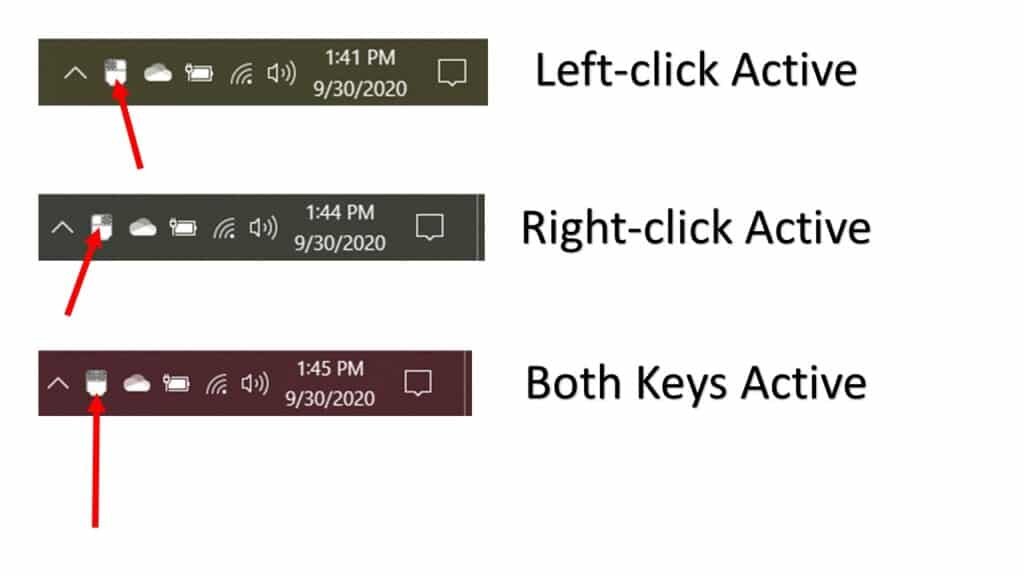
The mouse can be used to initiate several functions and tasks by "Single Clicking" ( Mx),


 0 kommentar(er)
0 kommentar(er)
